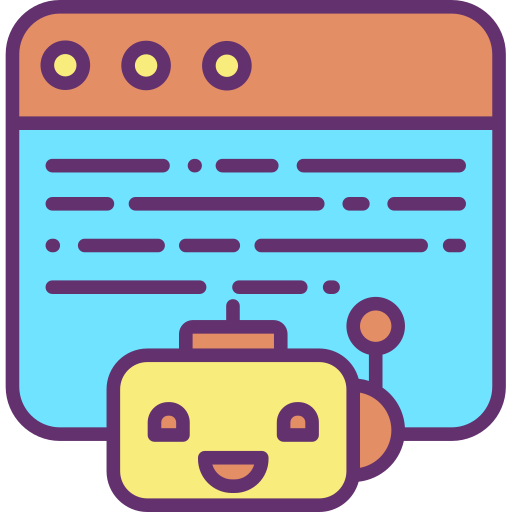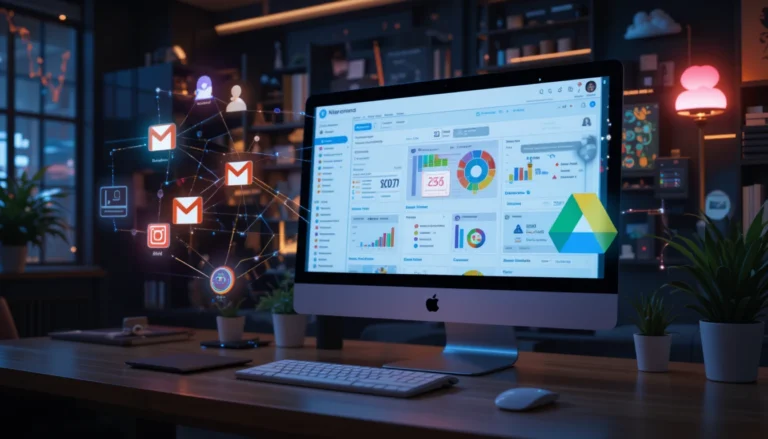Do you struggle with manually submitting URLs to Google Search Console? With the right setup, you can automate this tedious task, saving time and improving your website’s efficiency. This guide will walk you through integrating Google Cloud and the Instant Indexing plugin with your WordPress site, enabling automatic indexing of your articles.
Step 1: Set Up Google Cloud Console
Create a New Project
- Visit Google Cloud Console.
- Log in with your Google account.
- Click Create Project and:
- Enter a project name of your choice.
- Confirm by clicking Create.
Configure a Service Account
- Navigate to IAM & Admin > Service Accounts.
- Click Create Service Account.
- Save the automatically generated service account email for later use.
Generate an API Key
- Under Manage Keys, click Add Key > Create New Key.
- Select the JSON format.
- Download the JSON file and keep it secure for the next steps.
Enable the Indexing API
- Search for Web Search Indexing API in the Cloud Console.
- Click Enable to activate it for your project.
Step 2: Install the Instant Indexing Plugin in WordPress
- Log in to your WordPress admin dashboard.
- Navigate to Plugins > Add New.
- Search for Instant Indexing for Google.
- Install and activate the plugin.
Step 3: Configure the Plugin
- Go to the plugin’s settings in the WordPress dashboard.
- Upload the JSON file downloaded from Google Cloud.
- Save the changes.
Step 4: Set Up Google Search Console
Add Your Website
- Visit Google Search Console.
- Add your website (if not already added).
Assign Permissions
- In the Search Console, navigate to Settings > Users and Permissions.
- Add the email address from your service account as a new user.
- Set their role to Owner and confirm.
Step 5: Create and Publish SEO-Optimized Articles
- Research keywords using tools like Google Keyword Planner or AI generators.
- Use an AI-powered article generator (e.g., Article AI Generator) to:
- Write SEO-optimized articles.
- Include featured images and structured formatting.
- Publish articles directly to WordPress:
- Draft mode for existing sites.
- Automatic publication for new sites.
Step 6: Automate Article Indexing
Auto-Index Articles
- After publishing an article, it will be automatically sent to Google Search Console via the API.
Manually Index Articles (Optional)
- Hover over the article title in WordPress.
- Select Instant Indexing Google Update.
Bulk Indexing
- Select multiple articles in WordPress.
- Choose Instant Indexing Google Update from the bulk actions menu.
- Click Apply to submit all selected articles.
Troubleshooting Common Issues
- API Not Enabled: Ensure the Web Search Indexing API is activated in Google Cloud.
- Submission Errors: Double-check your JSON configuration and service account permissions.
- Daily Limits Exceeded: Google allows up to 200 URL submissions per day. Monitor usage to stay within limits.
Conclusion
Automating article indexing in WordPress with Google Cloud and the Instant Indexing plugin is a game-changer for SEO. By following this guide, you can save time, enhance your workflow, and focus on creating high-quality content while Google takes care of the rest.